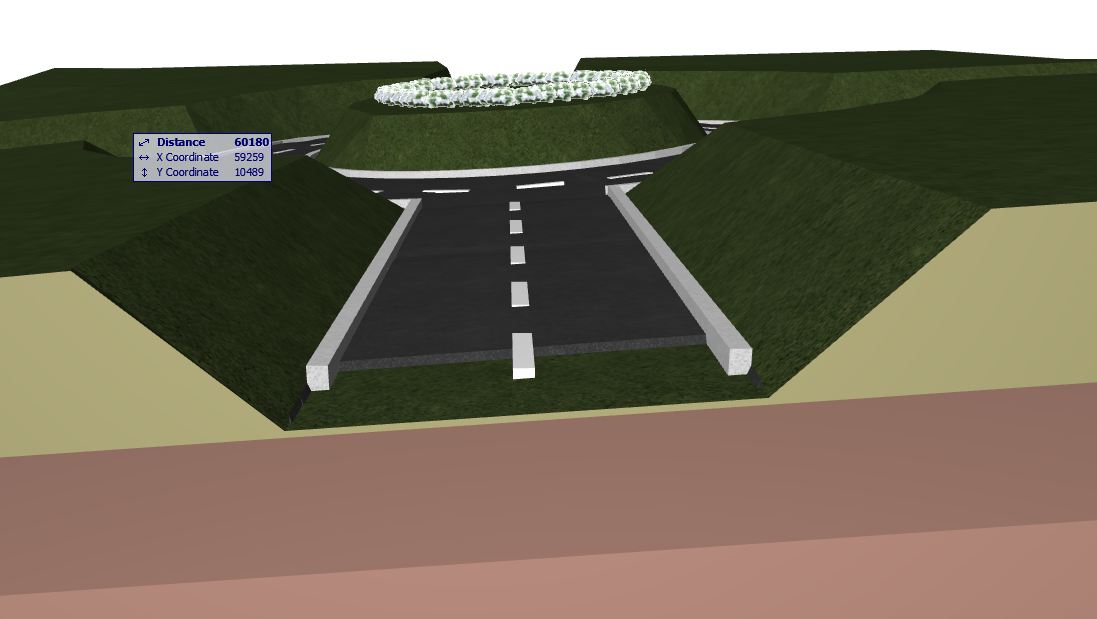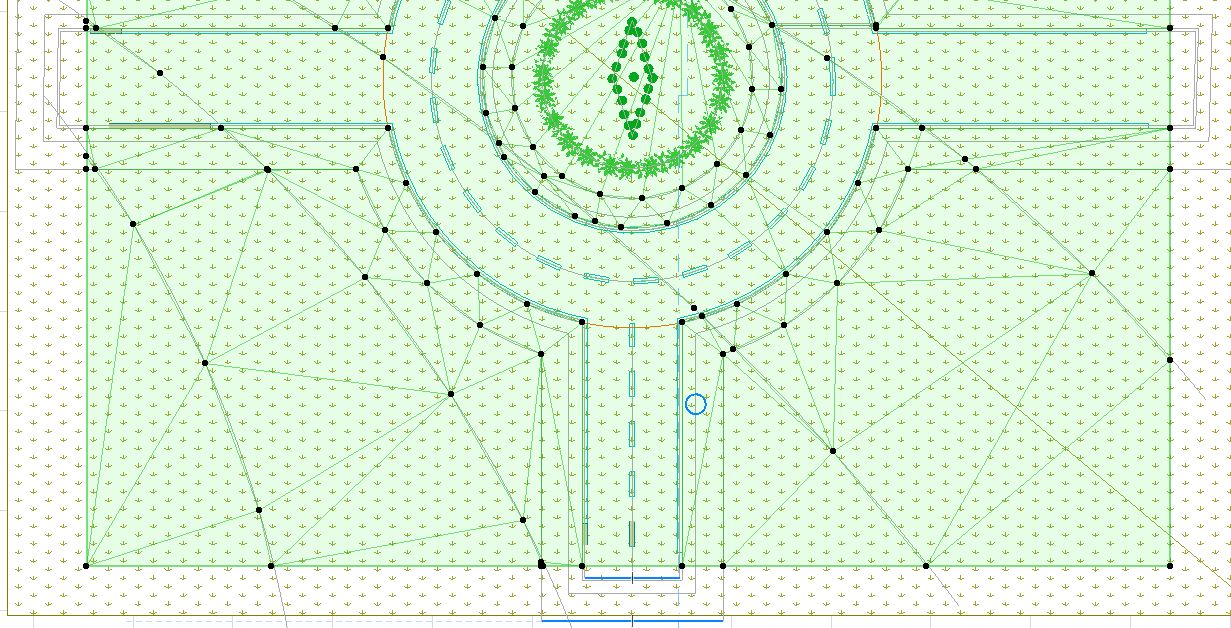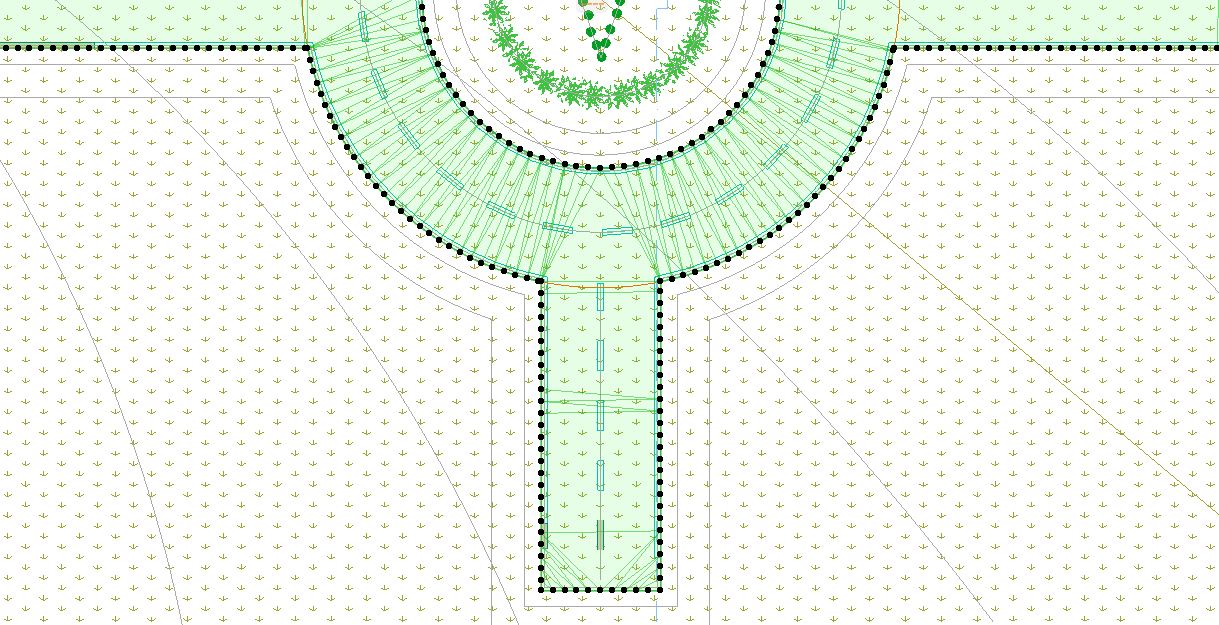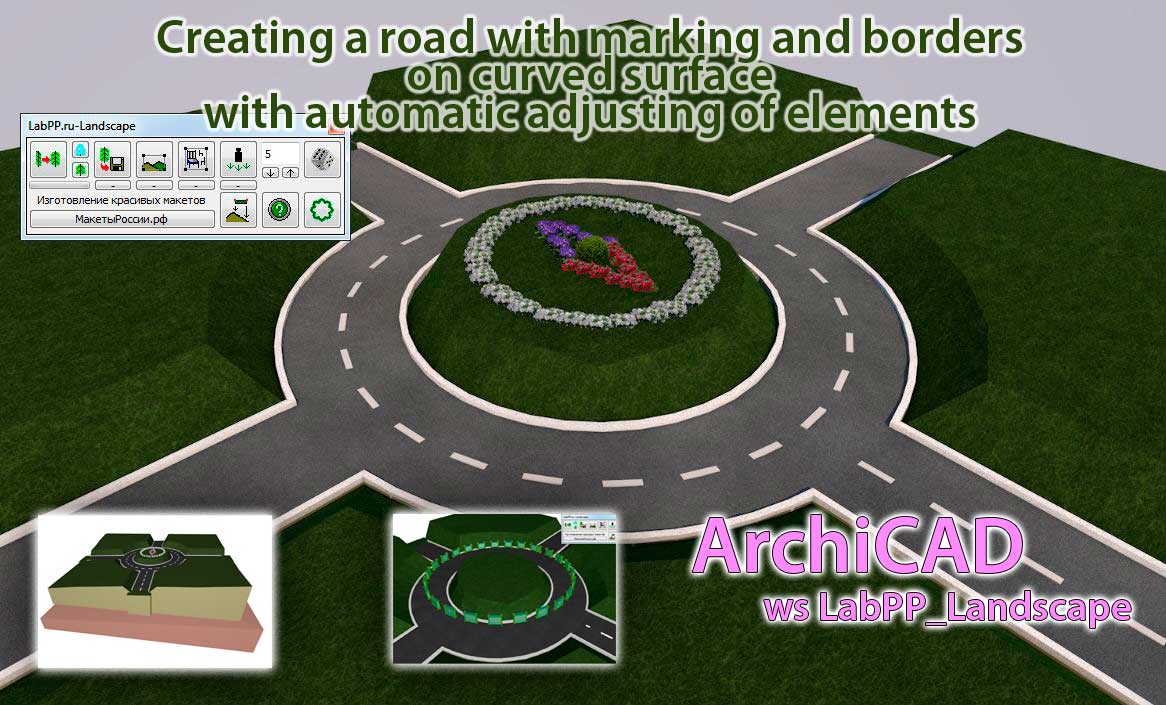
LabPP_Landscape can be used to create roads curved surfaces.
Unlike many other applications for ARCHICAD LabPP_Landscape gives you full control over the creation of the road.
So, the way you can build with mathematical precision in accordance with the requirements of applicable rules and regulations to define its surface.
In the figure below you can see the road, which was created in the 3d object mesh.On this 3d grid was held the line of fracture with the points of the surface elevation.
But these points of elevation should be properly positioned in height so they made a smooth transition surface at a predetermined level.
This item was created to Morph, it can be seen in figure 3d grid.
To create this element we have created the cut and the cut asked polyline smooth road profile.
When creating a profile we can precisely control such parameters as road angle, radius, height, etc.
Then a magic wand was created based on the polyline object Morphs. Then in the 3d window has expanded so that it could serve as a substrate under a 3d mesh of the road.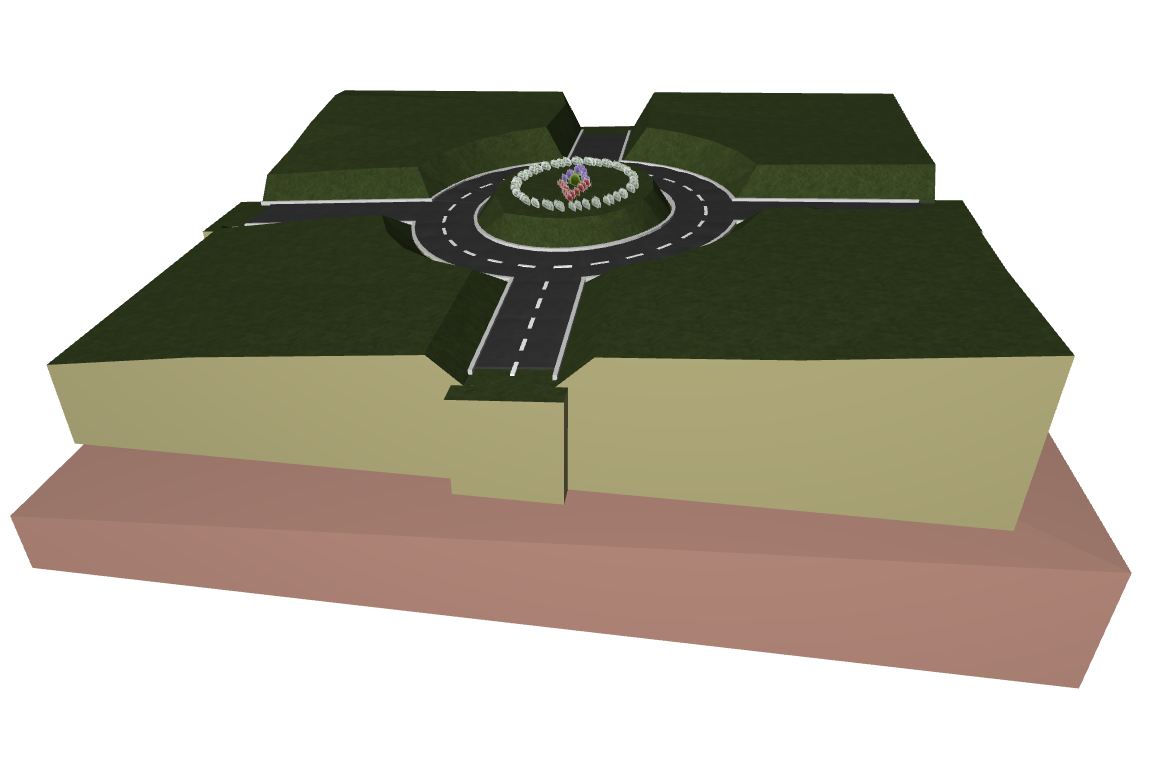
Placeable substrate at the level of the future road and carry out the gravity points on the surface Morph of the substrate.
Please note that the road surface is obtained at an angle. This is because we asked for clarity so the shape of the substrate (3d-mesh coffee color).
A 3d mesh element earth looks in a 2d window like this:
Here the figure shows how there are elements of curbs and road markings.
A 3d mesh element road surface looks in a 2d window like this:
To the road surface well went on any form of surface, we asked when creating more points.
In General the road surface is made so.
First drawn polyline path. Then we set up the magic wand ARCHICAD to create the contour of the required number of segments per unit of perimeter (here a point for every 0.5 meters).
How to adjust a magic wand in ARCHICAD
Then on the toolbar, chose ARCHICAD 3d mesh and hold the space bar is clicked with the mouse on the contour of the road surface.
The result is an element of the road surface automatically.
A large number of points will not give us trouble, since we can at any time to land them all automatically to the surface of any shape (though hilly, flat) with LabPP_Landscape.
To have landed on the substrate, only the desired point, we set the object Shading and use it as permitting the filter.
Then the operation of landing points is performed only over those points of the 3d grid that are within the hatch boundary.
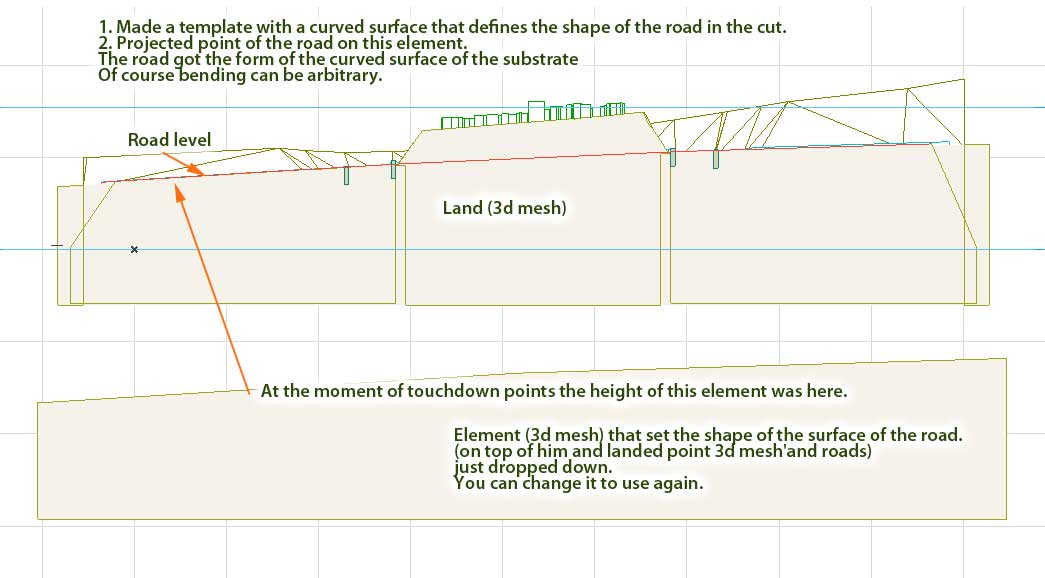
The layout performed by the elements a Beam.
These items we will automatically prizemljem to the road surface.
LabPP_Landscape chooses the angle for the beams. And they are arranged nicely on the road surface.
So you can draw arbitrarily complex elements of the road marking.
Curbs also ask beams.
Clicking on the contour of the road surface element in the 2d window is a magic wand we create automatically a chain of borders.
We prizemljem on the surface of the road surface is slightly raised above it. The angle of each border can be selected depending on the inclination of the surface in each particular stretch of road.
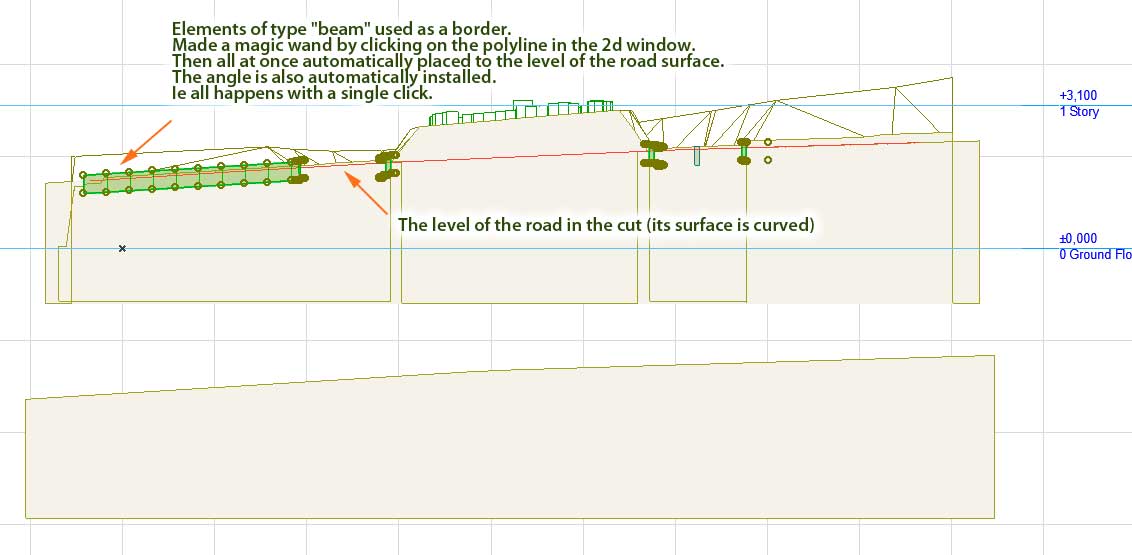
Here are the elements of road marking before landing on the road surface.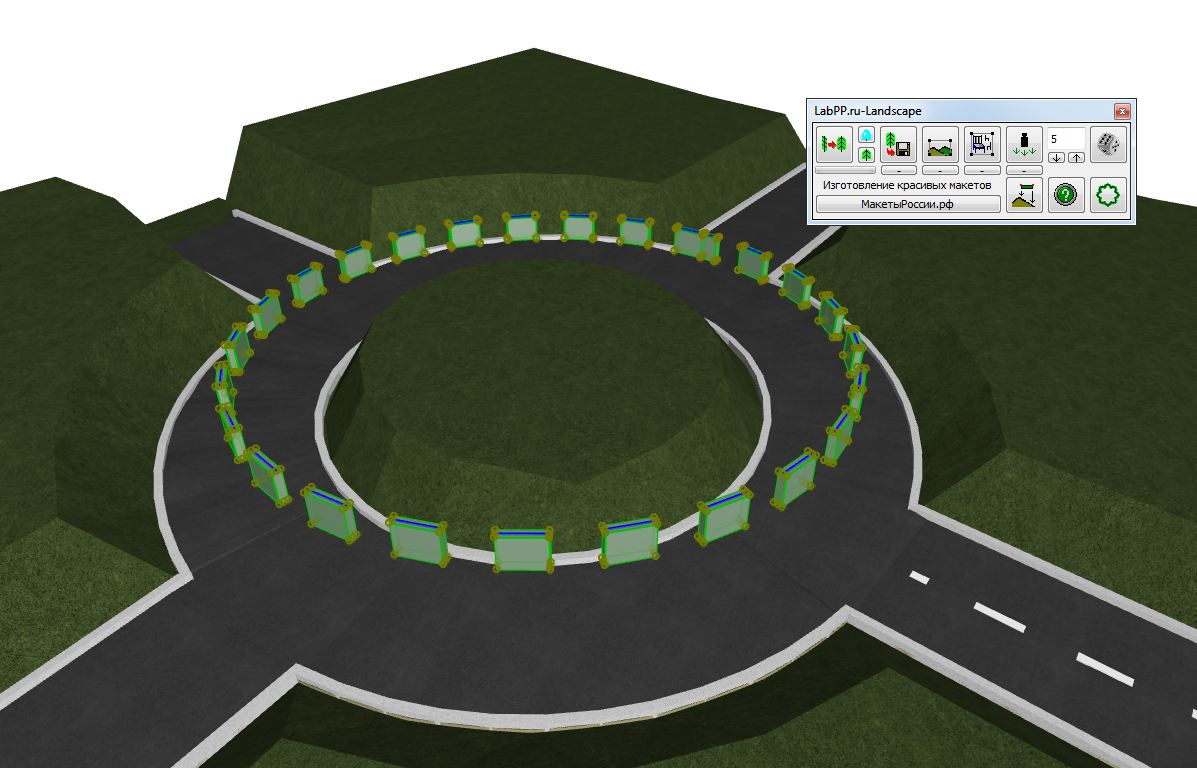
If you need to make adjustments to the project, this procedure is easy to repeat by altering the substrate and generally in any items used to build the road.
With a little practice You will easily be able to use LabPP_Landscape in such situations to significantly simplify your work.