To install a software in addition LabPP ARCHICAD follow a few simple steps.
Executable software extensions (aka add-ons or add-ons) is a file with the extension .apx (for example LabPP_Landscape.apx).
1. Select and download the distribution archive from the website www.labpp.ru for your version of ARCHICAD.
2. Unzip the distribution on your computer. Place that near to the root folder of the disk.
3. Start ARCHICAD.
4. The menu item will launch the extension Manager.
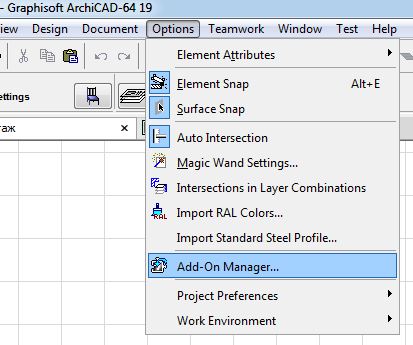
5. In the popup window of the extension Manager, click "Search for more Add-Ons".
The program will launch a dialog search of file. In this dialog, locate the executable module add-ons (a file with the extension .apx, for example LabPP_Landscape.apx).
Click Ok.
Your chosen add-ons will appear in the extensions Manager.
To the left of it needs to be a checkbox as shown in the figure.
If there is a red triangle with an exclamation point, so you need to check Your ARCHICAD version and add-ons that You have downloaded. Maybe You downloaded add-ons for a different version of ARCHICAD.
In case of difficulties please contact technical support LabPP and will help You cope.
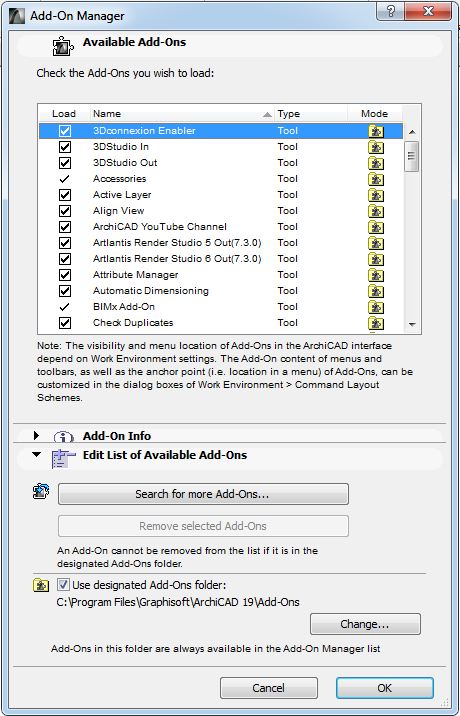
6. Click Ok. Your software addition (it is the same add-ons that have the same extension) installed.
In the same directory where executable file is located .key (for example LabPP_Landscape.key).
This is a key file.
The demo gives you the opportunity to work with the program in full test mode.
When You pay for the program, You receive another key file.
Replacing demo key file with the new one You switch your distribution to use in a professional mode.
From the moment You found acquired key file and registered it, Your add-on add-ons LabPP automatically switches to professional use.
To reinstall anything not needed.
If You have a trouble with installing and registering key files, full guide read there.



